GadgetTech Elementor template kit is a set of pre-designed templates for building an online store for technology products. It is built to use with elementor and you can easily customize it. The kit includes different types of pages that an e-commerce website may need- like homepage- product pages- blog page and a cart page. The template kit also includes templates for product pages. The shopping cart page allows users to view and manage the items in their shopping cart- as well as proceed to checkout. You can customize this template kit according to your needs and it is fully compatible to integrate all ecommerce functionality. The GadgetTech Elementor template kit is a perfect solution for a tech store and it is fully compatible with woocommerce and all its functionalities.
Feature
- Using Free Plugins.
- Modern & Clean Design.
- Drag-and-drop visual builder for true no-code customization.
- Cross Browser Compatibility: Chrome- Firefox- Safari- Opera.
- Design that is both contemporary and professional.
- Fast-loading.
- Most Elementor themes are compatible with this plugin.
Templates Include:
- Home
- About
- Shop
- Single Product
- Contact
- Blogs
- Single Blog
- FAQs
- Cart
- Checkout
- Popup banner
- My Accout
- 404
- Coming Soon
Sections and Blocks:
- Header
- Footer
- Contact Form
- Newsletter Form
Required Plugins Pre-Installed With the Kit
- Elementor
- ElementsKit Lite
- Elementor Pro (Require)
- WooCommerce
- Jeg Elementor Kit
Elementor Pro upgrade is required for some templates and features (not included)
How to Use Template Kits:
- Install and Activate the “Envato Elements” plugin from Plugins > Add New in WordPress
- Download your kit file and Do not unzip
- Go to Elements > Installed Kits and click the Upload Template Kit button. You may also import automatically by clicking Connect Account to link your Elements subscription- then import under Elements > Template Kits.
- Check for the orange banner at the top and click Install Requirements to load any plugins the kit uses
- Click import on the Global Kit Styles first
- Click Import on one template at a time. These are stored in Elementor under Templates > Saved Templates.
- Go to Pages and create a new page and click Edit with Elementor
- Click the gear icon at lower-left of the builder to view page settings and choose Elementor Full Width and hide page title
- Click the gray folder icon to access My Templates tab and then Import the page you’d like to customize.
If you have Elementor Pro- headers and footers may be customized under Theme Builder.
Detailed Guide: https://help.market.envato.com/hc/en-us/articles/900000842846-How-to-use-the-Envato-Elements-WordPress-Plugin-v2-0
For further support- go to Elementor > Get Help in WordPress menu.
How to Import Metforms
- Import the metform block templates
- Import the page template where the form appears and right-click to enable the Navigator
- Locate and select the Metform widget and click Edit Form. Choose New- then Edit Form. The builder will appear
- Click ‘Add Template’ grey folder icon.
- Click ‘My Templates’ tab.
- Choose your imported metform template- then click ‘Insert’ (click No for page settings).
- Once the template is loaded- make any desired customizations and click ‘Update & Close’ The form will appear in the template
- Click Update
Setup Global Header and Footer in ElementsKit
- Import the header and footer template
- Go to ElementsKit > Header Footer and click Add New (if prompted with a wizard- you may click Next through it without taking any action)
- Title the header- leave Entire Site selected and toggle Activation to On
- Click the gray Edit Content button to load the builder
- Click the gray folder icon and select the header template to import- select your menu in the nav element and click Update.
- Repeat for Footer
Envato Elements demo pictures are used in this Template Kit. To use these photos on your website- you’ll need to purchase a license from Envato Elements- or you can use your own.

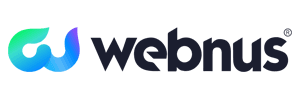
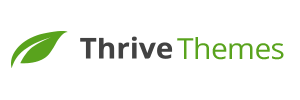
















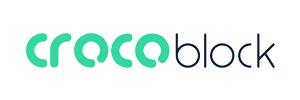








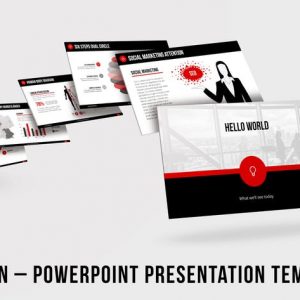
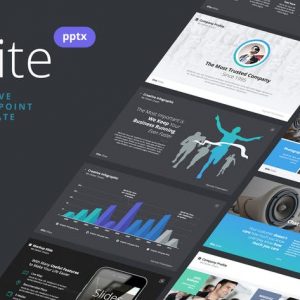
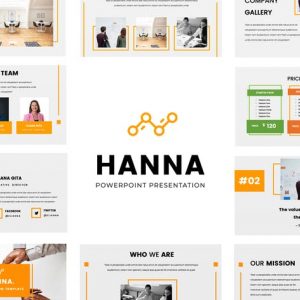

















Đánh giá
Chưa có đánh giá nào.